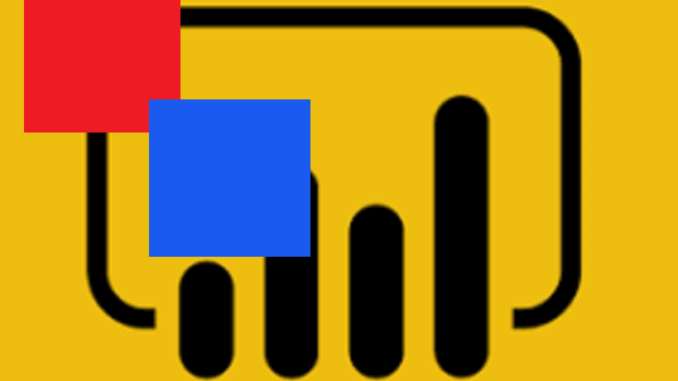
RVTools reports are very useful to quickly glance over the state of your virtual environment. However, when you deal with multiple vCenters servers, wouldn’t it be nice to be able to consolidate RVTools reports into a single interface? Enter Power BI. Power BI goes beyond that what you can achieve by using Pivot Tables in Excel.
Requirements:
What now?
- Export RVTools reports as Excel files
- Save the excel files to a dedicated folder
- Now you have to point Power BI to import sources from a folder. If you want an active representation on how you do this, you can follow this video.
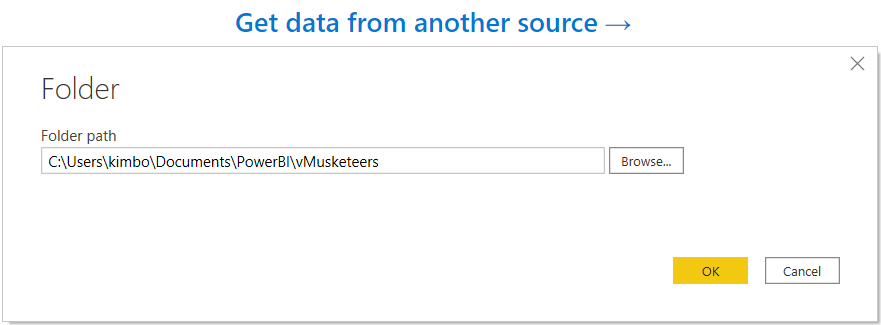
- Once done, select “combine and transform data”
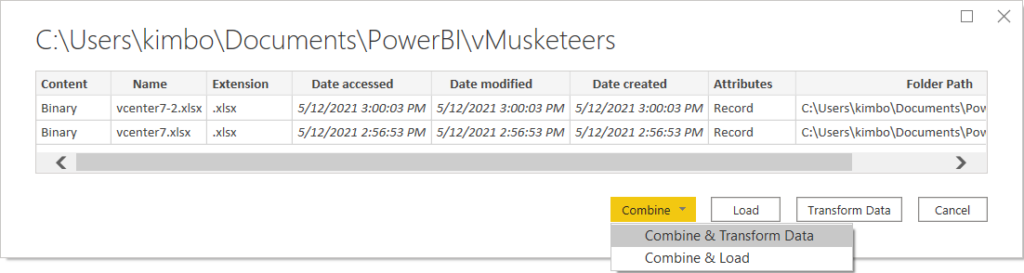
- Now, to combine (reads: merge) xlsx files, you will need to say exactly what you want to merge. Personally, I always select the “vinfo” tab, because it contains the most common information. If you need more information, copy that information first into the “vinfo” tab into each RVTools export.
For example, one thing I like to have is an object called “vCenter” available in my BI report. So I did “tweak” my RVTools reports into showing this.
I renamed the “VI SDK Server” column in the “vinfo” tab of my RVTools report to, you guessed it right, “vCenter”.

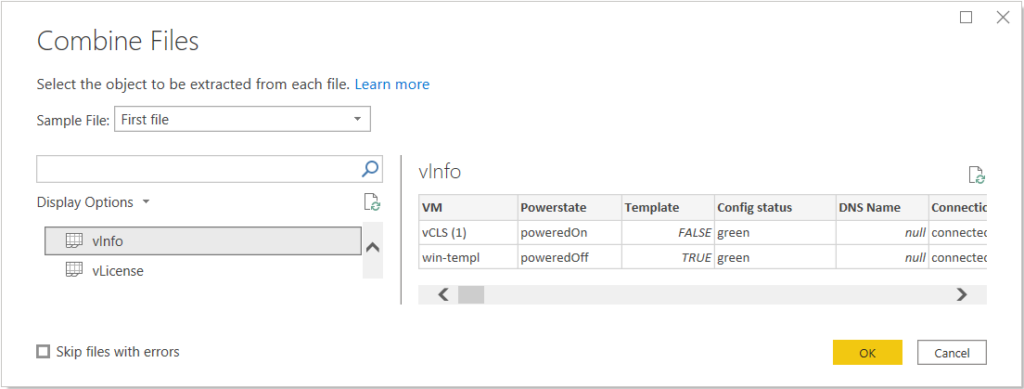
- Once completed you should see something like this:
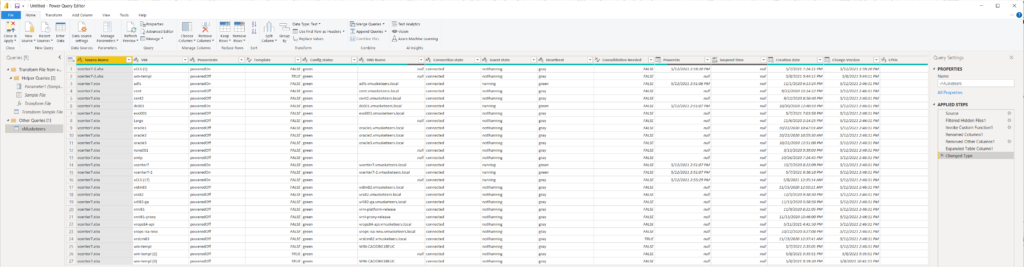
- Now click “close and apply”
- This will open the “dashboard” for you, the place where you can select how to display your data!
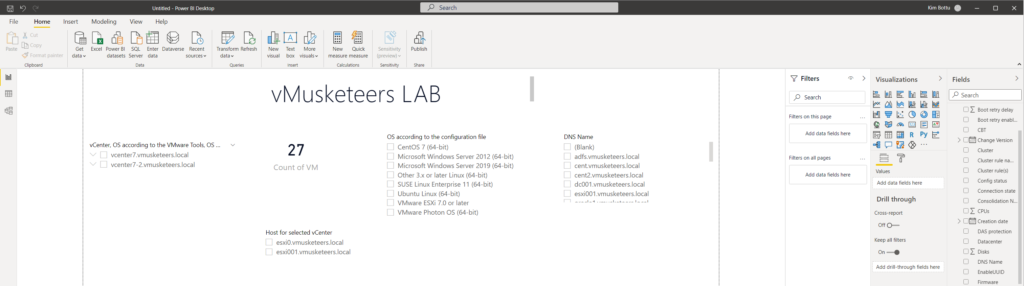
- When you are finished, hit that publish button!
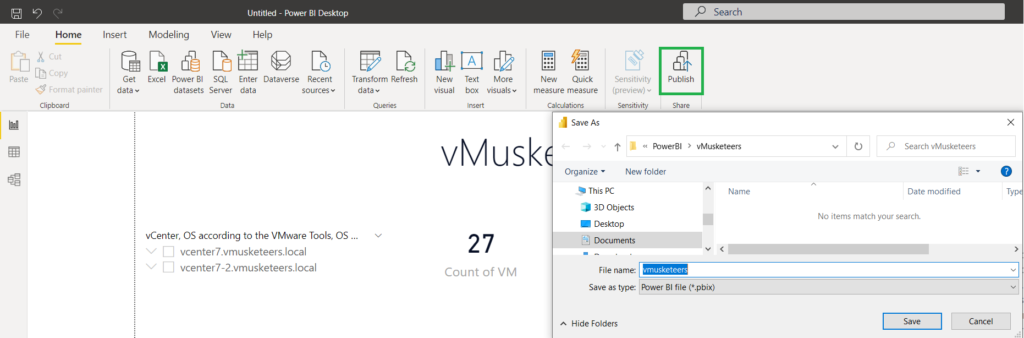
- Open the BI dashboard you have just created
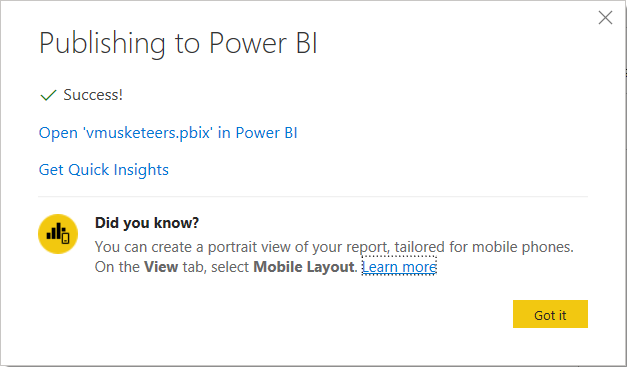
The result
In the end you will have created a dashboard which is available online and ready to be shared with your customer!
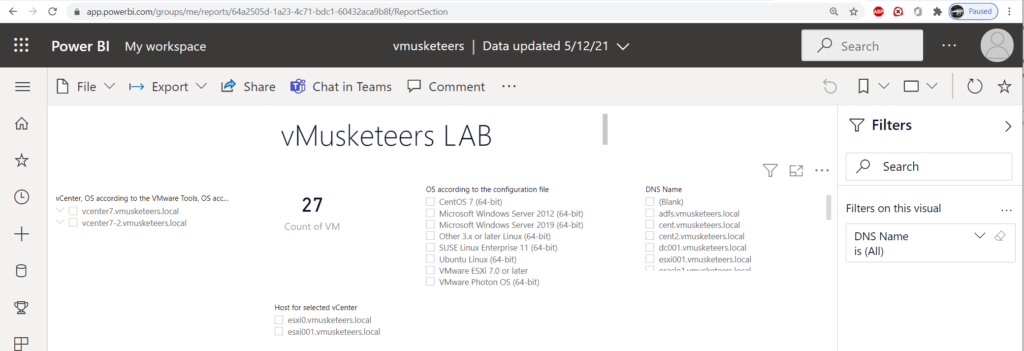
Also, any of these values is interactive! For example, selecting any DNS name only will display objects related to this specific DNS object:
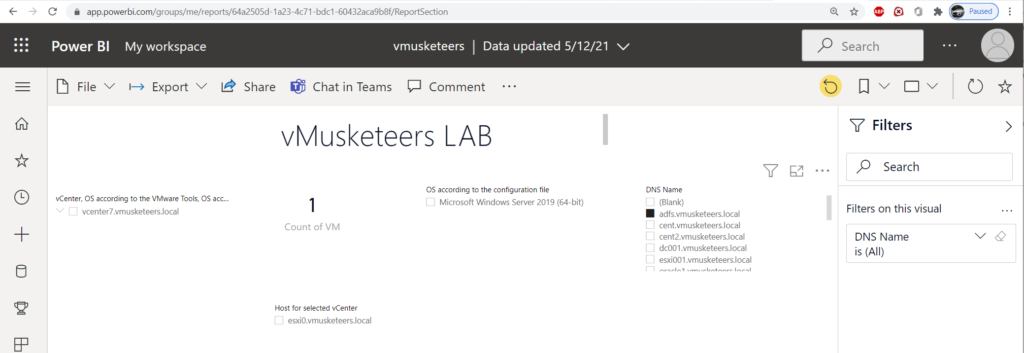

Leave a Reply