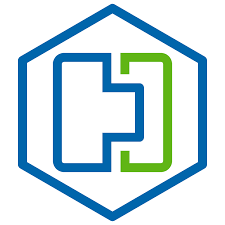
So I have been spending more and more time working with HCX and the web interface for migrations is all well and good….but really when you are wanting to do bulk migrations you are really going to want to script it
Now these scripts aren’t totally my own, I have butchered other peoples and amended them for my own use cases. The guys working at Global Migration Center (GMC) helped and they actually used William Lam scripts as a base point and a couple of other PSO engineers I work with added their bits too….so credit where credit is due 🙂
Script 1
write-host("Getting Time for Scheduling")
$startTime = [DateTime]::Now.AddDays(12)
$endTime = [DateTime]::Now.AddDays(15)
#Connect-HCXServer -Server HCXSOURCESERVER
write-host("Getting Source Site")
$HcxSrcSite = get-hcxsite -source -server HCXSOURCESERVER
write-host("Getting Target Site")
$HcxDstSite = get-hcxsite -destination -server HCXSOURCESERVER -name "Destination VC"
write-host("Getting VM (This may take a while)")
$HcxVMS = Get-HCXVM -Name * -server HCXSOURCESERVER -site $HcxSrcSite | Where-Object -Property Name -Like "*HCX*" #| Select-Object -Property Name
write-host("Getting Folder")
$DstFolder = Get-HCXContainer -Name "Dest VC Folder" -Site $HcxDstSite
write-host("Getting Container")
$DstCompute = Get-HCXContainer -Name "ESXIHOSTNAME or Dest Cluster" -Site $HcxDstSite
write-host("Getting Datastore")
$DstDatastore = Get-HCXDatastore -Name "Dest Datastore" -Site $HcxDstSite
write-host("Getting Source Network")
$SrcNetwork = Get-HCXNetwork -Name "Source PortGroup" -type DistributedVirtualPortgroup -Site $HcxSrcSite
write-host("Getting Target Network")
$DstNetwork = Get-HCXNetwork -Name "Destination Network" -type DistributedVirtualPortgroup -Site $HcxDstSite
write-host("Creating Network Mapping")
$NetworkMapping = New-HCXNetworkMapping -SourceNetwork $SrcNetwork -DestinationNetwork $DstNetwork
write-host("Creating Migration Command")
ForEach ($HCXVM in $HCXVMS) {
$NewMigration = New-HCXMigration -VM $HcxVM -MigrationType Bulk -SourceSite $HcxSrcSite -DestinationSite $HcxDstSite -Folder $DstFolder `
-TargetComputeContainer $DstCompute -TargetDatastore $DstDatastore -NetworkMapping $NetworkMapping -DiskProvisionType Thin `
-UpgradeVMTools $True -RemoveISOs $True -ForcePowerOffVm $True -RetainMac $True -UpgradeHardware $True `
-RemoveSnapshots $True -ScheduleStartTime $startTime -ScheduleEndTime $endTime
Start-HCXMigration -Migration $NewMigration -Confirm:$false
}
Now with the above script, you have to put in:
- The HCX Enterprise Manager as the source
- The Destination vCenter
- The VMs, in my example I had some VMs that started with the name HCX so I filtered Get-HCXVM to find VM names that had “*HCX*” in them
- The Destination vCenter Folder
- The Destination ESXi host or Destination Cluster
- Destination Datastore
- The Source Portgroup
- The Destination Port Group
Also at the very start, you see for the bulk migration I have set the start time 12 days from the current date, this means once the initial sync is done, it will keep replicating in the background and won’t cut over for 12 days. This is good because even though I have the intention to cut over much before then, I can force the cutover whenever I am ready but it will keep syncing till I do
Finally, there is a foreach, so that every VM listed in Get-HCXVM is configured the same. Now in this example, there are all coming from the same network and going to the same destination network. We are also telling HCX to Upgrade VMware Tools, Remove any attached ISOs, for the VM to Power Off if it hasn’t got VMware tools and to remove any snapshots
Script 2
Now with the script below all I have done is use Get-Content to use a list of VMs in a txt file. They are all in the same network and all going to the same destination network. So a nice simple variation of the above:
write-host("Getting Time for Scheduling")
$startTime = [DateTime]::Now.AddDays(12)
$endTime = [DateTime]::Now.AddDays(15)
#Connect-HCXServer -Server HCXSOURCESERVER
write-host("Getting Source Site")
$HcxSrcSite = get-hcxsite -source -server HCXSOURCESERVER
write-host("Getting Target Site")
$HcxDstSite = get-hcxsite -destination -server HCXSOURCESERVER -name "Destination VC"
write-host("Getting VM (This may take a while)")
$HcxVMS = Get-HCXVM -Name (Get-Content "location of textfile") -server HCXSOURCESERVER -site $HcxSrcSite
write-host("Getting Folder")
$DstFolder = Get-HCXContainer -Name "Dest VC Folder" -Site $HcxDstSite
write-host("Getting Container")
$DstCompute = Get-HCXContainer -Name "ESXIHOSTNAME or Dest Cluster" -Site $HcxDstSite
write-host("Getting Datastore")
$DstDatastore = Get-HCXDatastore -Name "Dest Datastore" -Site $HcxDstSite
write-host("Getting Source Network")
$SrcNetwork = Get-HCXNetwork -Name "Source PortGroup" -type DistributedVirtualPortgroup -Site $HcxSrcSite
write-host("Getting Target Network")
$DstNetwork = Get-HCXNetwork -Name "Destination Network" -type DistributedVirtualPortgroup -Site $HcxDstSite
write-host("Creating Network Mapping")
$NetworkMapping = New-HCXNetworkMapping -SourceNetwork $SrcNetwork -DestinationNetwork $DstNetwork
write-host("Creating Migration Command")
ForEach ($HCXVM in $HCXVMS) {
$NewMigration = New-HCXMigration -VM $HcxVM -MigrationType Bulk -SourceSite $HcxSrcSite -DestinationSite $HcxDstSite -Folder $DstFolder `
-TargetComputeContainer $DstCompute -TargetDatastore $DstDatastore -NetworkMapping $NetworkMapping -DiskProvisionType Thin `
-UpgradeVMTools $True -RemoveISOs $True -ForcePowerOffVm $True -RetainMac $True -UpgradeHardware $True `
-RemoveSnapshots $True -ScheduleStartTime $startTime -ScheduleEndTime $endTime
Start-HCXMigration -Migration $NewMigration -Confirm:$false
}
The text file is just made up of VM names listed one after another:
HCXTestlinux_prd
HCXTestlinux_dev
HCXTestwin_prd
HCXTestwin_dev
Script 3
Now the script below pulls details from a csv file and supports variations at the destination:
write-host(“Getting Time for Scheduling”)
$startTime = [DateTime]::Now.AddDays(12)
$endTime = [DateTime]::Now.AddDays(15)
Connect-HCXServer -Server SOURCEHCXSERVER
write-host(“Getting Source Site”)
$HcxSrcSite = Get-HCXSite -Source “SourceSite”
write-host(“Getting Target Site”)
$HcxDstSite = Get-HCXSite -Destination “DestinationSite”
$HCXVMS = Import-CSV .\Import_VM_list.csv
ForEach ($HCXVM in $HCXVMS) {
$DstFolder = Get-HCXContainer $HCXVM.DESTINATION_VM_FOLDER -Site $HcxDstSite
$DstCompute = Get-HCXContainer $HCXVM.DESTINATION_CLUSTER_OR_HOST -Site $HcxDstSite
$DstDatastore = Get-HCXDatastore $HCXVM.DESTINATION_DATASTORE -Site $HcxDstSite
$SrcNetwork = Get-HCXNetwork $HCXVM.SOURCE_PORTGROUP -type DistributedVirtualPortgroup -Site $HcxSrcSite
$DstNetwork = Get-HCXNetwork $HCXVM.DESTINATION_PORTGROUP -Site $HcxDstSite
$NetworkMapping = New-HCXNetworkMapping -SourceNetwork $SrcNetwork -DestinationNetwork $DstNetwork
$NewMigration = New-HCXMigration -VM (Get-HCXVM $HCXVM.VM_NAME) -MigrationType Bulk -SourceSite $HcxSrcSite -DestinationSite $HcxDstSite -Folder $DstFolder -TargetComputeContainer $DstCompute -TargetDatastore $DstDatastore -NetworkMapping $NetworkMapping -DiskProvisionType Thin -UpgradeVMTools $True -RemoveISOs $True -ForcePowerOffVm $True -RetainMac $True -UpgradeHardware $True -RemoveSnapshots $True -ScheduleStartTime $startTime -ScheduleEndTime $endTime
Start-HCXMigration -Migration $NewMigration -Confirm:$false
}
The csv contains looks like this:

Just create the CSV and populate it with the info you need and you can migrate away!
These are all variations that accomplish the same thing, use whatever works for you and if you do anything funky with them and make some cool adjustments please let me know!

Hi vmusketeers,
Thanks for this article.
My customer has to try more than 1000 VMs migration from on premise vSphere to VMC.
I thought PowerCLI is good for them.
I searched article for that, and found here.
I confirmed it worked!!!
Surprised at the article wrote more than 1 years ago.
Thanks vmuketeers team!
That is great to hear! Glad we could help!
hello,
thank you for your script
in script 3, how can i change IP dns GW of a migrated VM?
hello,
thank you for this script.
i have a question:
How can i change Vm IP,DNS and Gateway using this script? i can put informations in CSV file.
i would like to know this as well. i was racking my brain but did not figure it out. I have a list with VM names and IP addresses for the destination. All VMs going to same VLAN but the last octec is different. All will use same GW and same primary and secondary DNS. Same mask. it would be nice to be able to use CSV for this.
Out of the box there is nothing in PowerCLI
My work colleague made this:
https://github.com/asafsb/sdcoffee-scripts/tree/master/HCX-Bulk-GuestCustomization
I have never used it and it is not supported in any way but might help
As far as I am aware currently there is no way to script this advanced feature. It is not available directly in PowerCLI
My work colleague Asaf made this script/addon:
https://github.com/asafsb/sdcoffee-scripts/tree/master/HCX-Bulk-GuestCustomization
It allows you to customize the guest OS, I have never tried it and it is totally unsupported but feel free to have a go
i want the vm to be migrated but , cutover or failover should not happen , how to do ,in script 3.