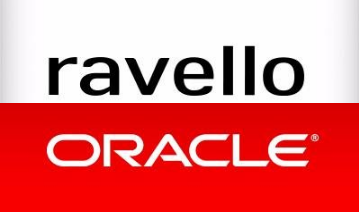
I really like the Free vEXPERT Ravello tier to run some quick tests but it has few disadvantages:
- The limited amount of CPU hours.
- The time it takes to upload images, create VMs, blueprints, applications and networks.
- The time it takes to create a new lab environment from scratch can take a lot of hours. The more servers you add to your lab environment, the longer it will take to create it.
But as soon as I had figured out how to create my applications, VMs and blueprints, it was very easy to come up with a plan to deploy new test environments in different regions or to replace my corrupted labs with only a few mouse clicks. The time to deploy a new and immediately accessible lab environment: 20 minutes when you use Hardware Assistance!
Workflow:
Create the first VM
- Upload a Windows or Linux ISO file
- Create a new application and give it a name (in my case it has the name of my AD server)
- Create a single VM in this application using the ISO file ( In my case the Directory Server)
- Use this VM to download all other software you need
- Install the Ravello Import Tool in this VM
- Now you can download ISO files using this VM and upload the ISO files using this VM as well.
- Download all you need and upload it to your Ravello account
- At this point I installed AD, DNS and DHCP and created the accounts and DNS entries for all objects I would always use in each test.
- Shutdown the VM
- Now save this VM to Library
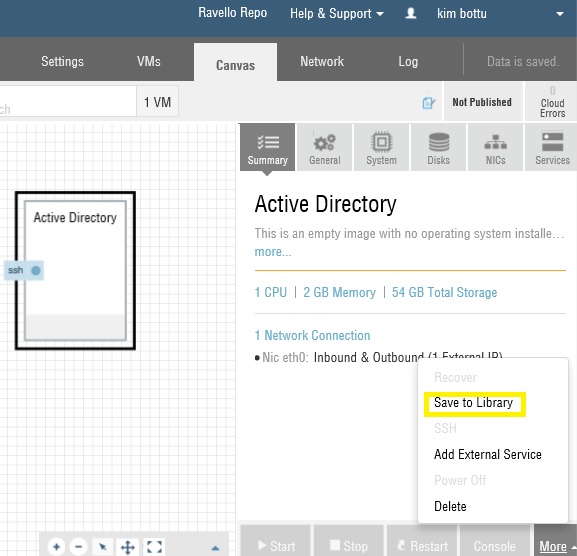
Making a template (blueprint)
At this point you have to decide if you want to use this instance as a template which always will remain the same.
- If you want to use this VM as the way you use a VM template, you have to save the VM you just saved also as a blueprint.
- Do NOT publish this application, but close the application. Et voila, your template (blueprint ) has been created.
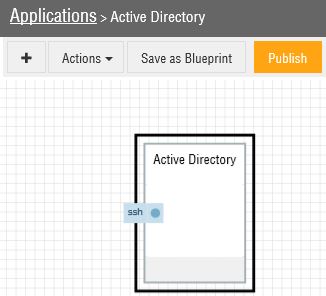
- If you want to use the same VM in all your labs, just press publish without saving it to library or blueprint. Then just drag this VM into each new application.
Creating vCenter server and ESXi hosts
- To create all your ESXi hosts and the vCenter server follow exactly the same procedure as I have mentioned above in Create the first VM and Making a template (blueprint)
Creating your lab
- If you want to make sure that none of the VMs you have created will change and you want to make sure that you consistently can deploy the same lab environment without copying the recent changes you have made in your last the deployed lab, you can do as I do:
- Deploy a new application for each VM from the blueprint of each VM, enable Hardware Assistance, then push PUBLISH, but do not start the VM.
- Close these applications as soon as you have created the new VM.
- Create a new application but choose to NOT create it from blueprint.
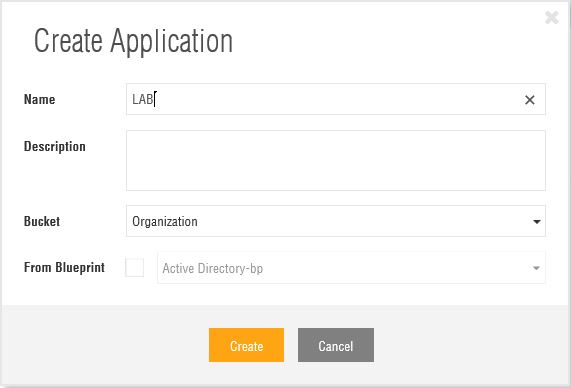
- Add all the VMs you want to be a part of this lab from the Plus sign
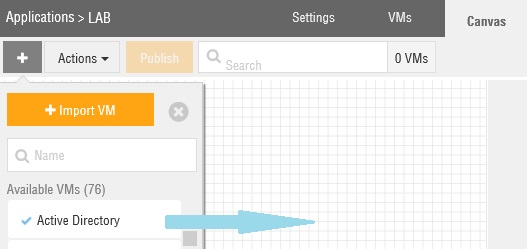
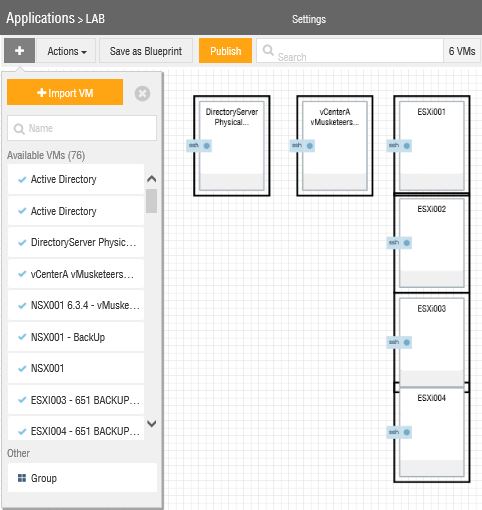
- Once you have done that, save this application as BLUEPRINT and close it (do not start it!). To deploy this pre-configured lab, just deploy it from the blueprint you have just created.
Deploy the lab again and again in different regions
As long as you do not change the VMs you have created for this specific lab, your application blueprint will always roll out the current application in this configuration!
You can use this BLUEPRINT to deploy this lab also in other regions. It will take at max 20 minutes before it is accessible!
The nice thing is you can setup VSAN and create a blueprint and there you go! You can restore VSAN from the blueprint in case something goes wrong with your lab.
The best part it, this also works for Hardware Assisted Nested Virtualization on Ravello. A Hardware assisted lab and is deployed from a Blueprint, takes about 20 minutes before it is accessible no matter what region you deploy that lab in!
When you start up a lab created from a blueprint with hardware assisted VM’s in, the only regions selectable to boot the environment from are the regions where Hardware Assistance is available:
Kim

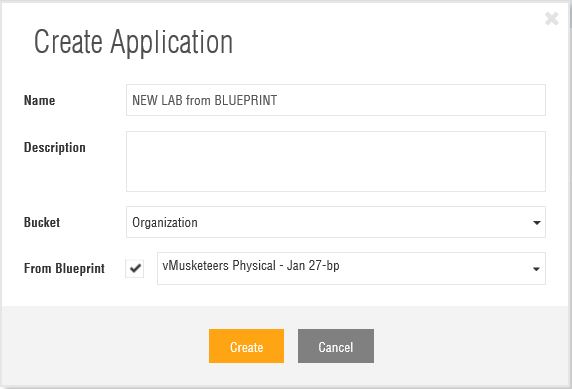
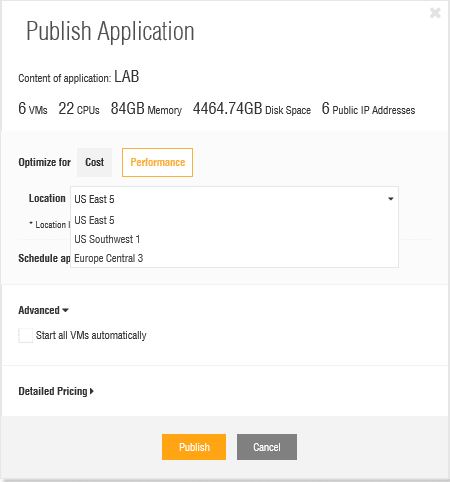
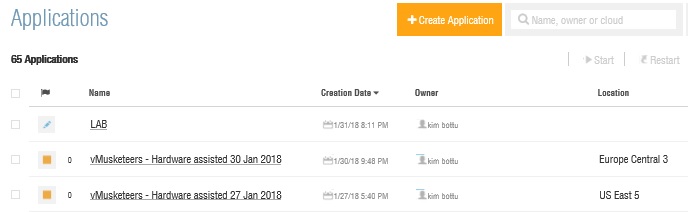
Just to point few things on your “disadvantages”:
“The limited amount of CPU hours”. You can go with a subscription model and PAYG. Other Cloud providers have 12 months free account but they even give less than Ravello (and they charge for services like VPN, etc.). So Happy to have 1000hrs every single month for free.
“The time it takes to upload images, create VMs, blueprints, applications and networks.” I would probably say that moving and app from your DC to the Cloud takes longer (V2V, upload, clean guest OS, install drivers, re-architect Network layer…). And you need to have your team skilled in target platform. It can take weeks to have a complex app moved to the Cloud, with Ravello it’s matter of hours. And you can run old OS versions like Windows 2000/2003 or RHEL 4.x.
“The time it takes to create a new lab environment from scratch can take a lot of hours. The more servers you add to your lab environment, the longer it will take to create it.” This is common to all. Building from Scratch requieres time…
I would have argued other disadvantages (I don’t see the above ones as a problem). For example not having a granular backup or just a max config of 32 vCPU. No option to download automatically your vmdk disks (need to open a request to Support and they will provide the disks). Those kind of things are handicaps.
Nevertheless the new flavors (running in Oracle OCI) gives a performance factor of x9-14 when compared to the old model. And how easy is to replicate your environment is amazing. I’m Happy with this, and more Happy having free services as being an vExpert
I probably should have mentioned there are a few drawbacks to the free VEXPERT tier. But I hope you can see I really like this free offer from Ravello.