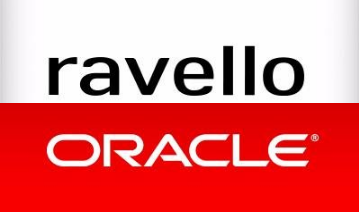
If you use a cleanly installed Windows based vCenter server in the #VEXPERT FREE TIER of RAVELLO cloud you might have seen the following errors as well.
For me there errors were the cause that my VSAN lab would not properly work anymore, so I had to find a solution fast.
I assume these errors appear because in the Free Tier, Ravello isn’t always the fastest environment to start up your server nor to run your workloads. So some services might be timing out while starting up. This will result in a handful of vCenter services not being reachable and an unreachable management plane. Yes this also applies to a Windows based vCenter server with an embedded PSC.
A server error occurred. [500] SSO error: Cannot connect to the VMware Component Manager https://vcentera.vmusketeers.local/cm/sdk?hostid=8f7ab780-bbd2-11e7-8d6f-2cc260268d52 Check the vSphere Web Client server logs for details.
Or the following error:
"503 service unavailable" error when connecting to vSphere Web Client (2121043)
For these particular errors, almost all of the solutions I have found online, point to either the VCSA which is in this state after an upgrade or a windows based vCenter server after an upgrade. I did not find a proposed solution online for a cleanly installed Windows based vCenter server which shows the same errors.
Restarting the services from services.msc won’t solve the issue. In 95 times out of a 100 restarts from services.msc, the error will persist after the service have been restarted. So that means the Web Client and the Component Manager don’t really start up properly.
To solve this you have to restart the Component Manager and the Web client from the command line, both which are unavailable from the services.msc.
Go to the installation path of your vVenter server:
cd C:\Program Files\VMware\vCenter Server\bin 'stop' and 'start' the Component Manager: service-control --stop VMwareComponentManager service-control --start VMwareComponentManager 'stop' and 'start' the web client service:
service-control --stop vspherewebclientsvc service-control --start vspherewebclientsvc
Like this:
C:\Program Files\VMware\vCenter Server\bin>service-control --start vspherewebclientsvc Perform start operation. vmon_profile=None, svc_names=['vspherewebclientsvc'], include_coreossvcs=False, include_leafossvcs=False 2017-12-20T08:59:58.784Z Service vsphere-client state STARTED Successfully started service vsphere-client C:\Program Files\VMware\vCenter Server\bin>
Resources: https://kb.vmware.com/s/article/2121043

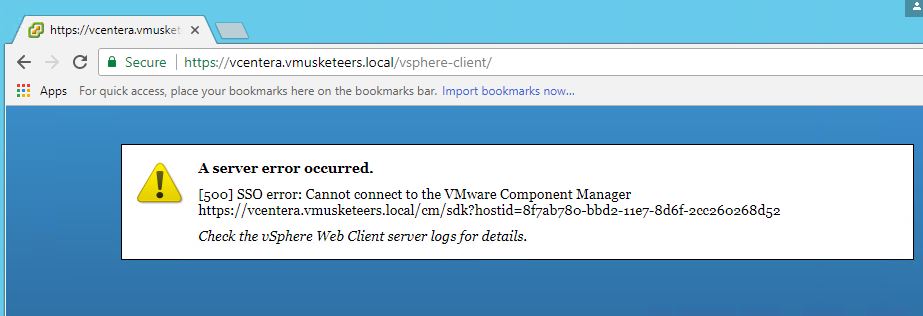
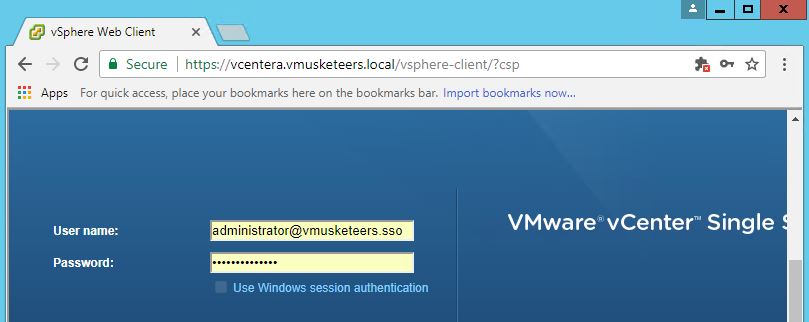
Update, the best solution to get around these errors, is to set the following advanced setting: “preferPhysicalHost true”. The vCenter services will start up properly. I found that on OCI, vCenter starts up properly, where as on the classic version, the vCenter services might not startup properly.
Perfect. You saved my day. Vmware website they write steps so complicated that its very hard to understand. This steps are very simple and easy to Understand….
Good Job!!!!!!