
Hello All!
Yes, this is an Online Excel sheet to calculate how many hosts, storage, physical CPU’s, virtual CPU’s, RAM, Cache and so on you need. I still need to add the bits and pieces to calculate the amount of components, disks and disk groups which are needed to serve all workloads, but I figured this might already be useful to some.
I am human, so mistakes happen, so if you spot any mistakes or omissions, please let us know.
You can find the online excel table at the bottom and fields can be modified.
Contrary to the VSAN 6.0 calculator I have decided not to show the whole table but only the boxes you have to fill in and the results. To see the results you have to go up in the table. (remark: you can see those values starting at position EO:1660 in the Excel table)
At the top of the table, in Blue and in Green you can see what you need to configure x amount of VM’s on either All-Flash or Hybrid.
The values in Red and all values in bold are the hosts, storage and so on you will actually install considering FTT, FTM etc.. All other vlues are calculated values to find out how many resources you need to run the workloads.
Here is an example for All-Flash:
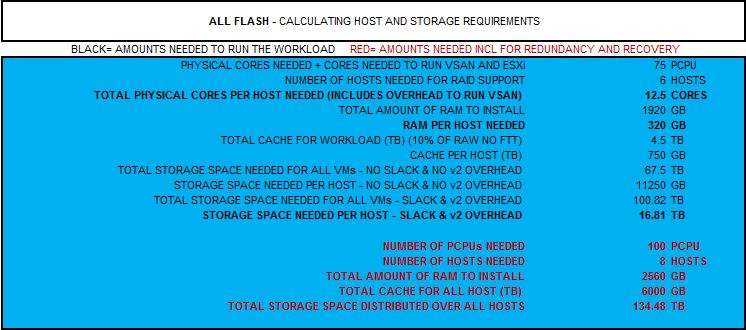
So how do you use the excel sheet?
![]()
When you configure VM’s in these same VM’s will be used both for the calculation in All-Flash as in Hybrid.
![]() Add the amount of physical cores and sockets you want to use for your hosts. Make a mental note that RAID5 and RAID6 configuration might make you end up with hosts with less CPU’s or oversized hosts.
Add the amount of physical cores and sockets you want to use for your hosts. Make a mental note that RAID5 and RAID6 configuration might make you end up with hosts with less CPU’s or oversized hosts.
![]()
You need to specify the amount of hosts you want for full recovery (to protect and maintain the RAID setting you chose even after a failure of a host and redundancy.
![]()
You only need to specify how many hosts you need for redundancy, the N+x value.
![]()
Specify the size of the disks (put a 0 when you do no use a disk), specify how much space the VMDK will really use of the allocated space in % (thick = 100) and the number of snapshots and % used per snapshot.
![]()
You only have to specify the settings when you want to use FTM with RAID1, RAID5 or RAID6. Do’t worry about the FTT setting, when you apply the RAID setting for a disk, the FTT is applied automatically. If you want to use RAID5 for Disk 1, just put a 1 in the box next to it. If you do not use a RAID type or disk, just put a 0 in the box next to the disk.
![]()
You have to set the FTT settings for Hybrid storage.
Kim

Leave a Reply