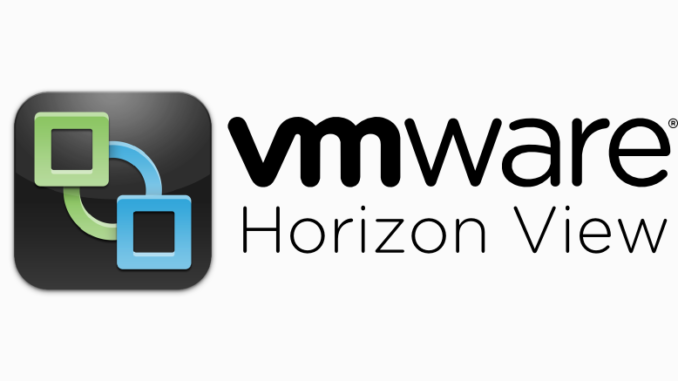
Man, installing Office 365 ProPlus onto non-persistent VDI is a bit of a headache.
I really do wish Microsoft would release a Office 365 ProPlus software package that didn’t need activation every time the user logs in! Surely as long as the company has enough entitlements there should be no problem and we can use a KMS key – unfortunately not.
Users are supposed to download and install their software directly from the portal, which makes admin for hundreds of users quite a challenge. We don’t want Office activated every time a user logs in and enters their credentials, they would soon run out of licences!
The KBs on the internet from Microsoft on these really are rubbish. Hopefully this helps.
You have to start by downloading the Office Deployment Tool, and downloading the Office installation files as below:
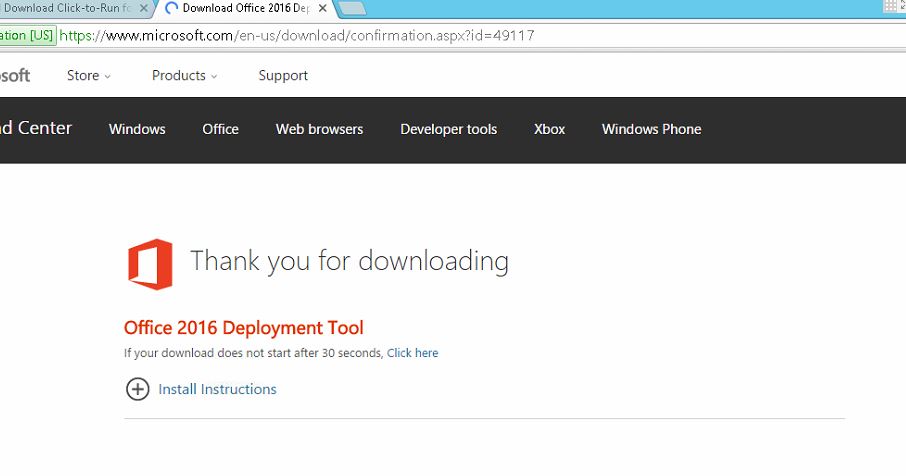
Once done, run the executable:
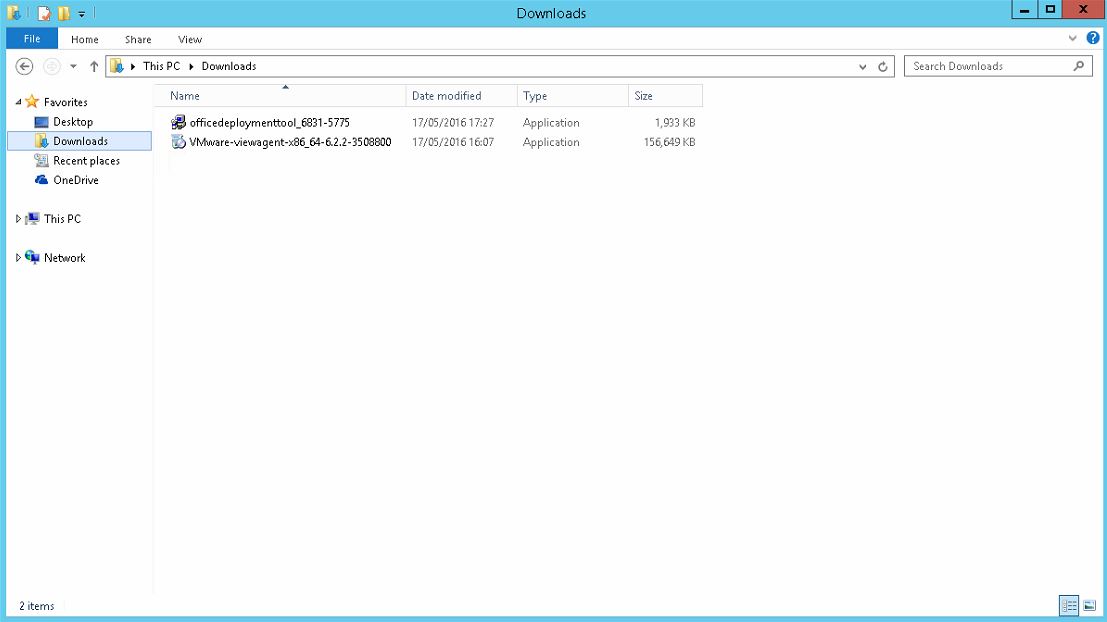
It will extract the files to a location of your choice:
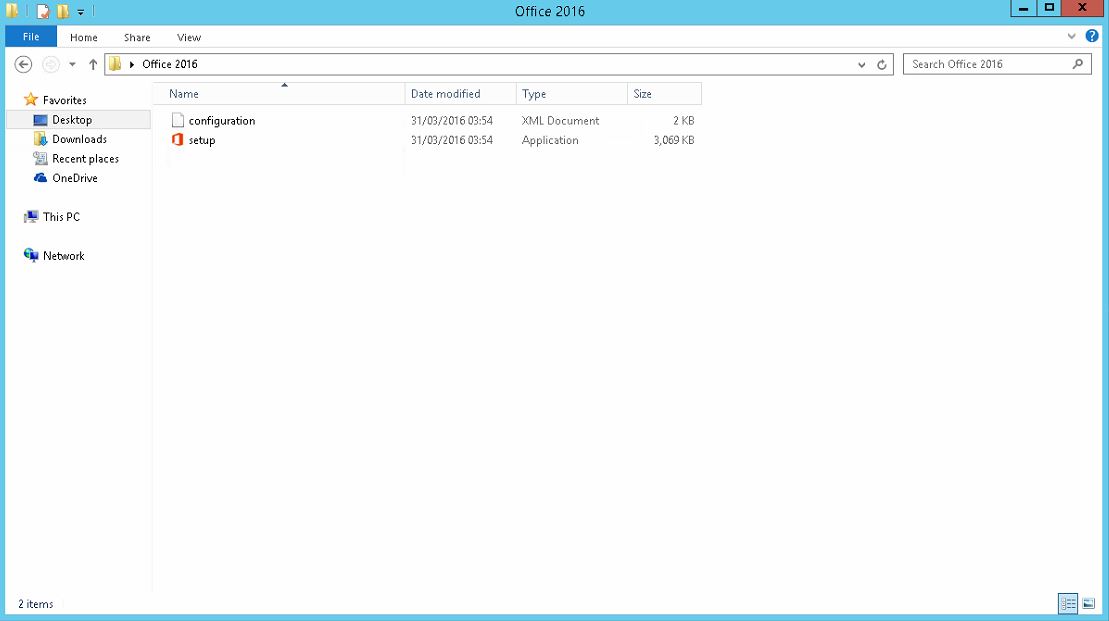
You’ll need to edit the configuration file to download the Office files for installation:
<Configuration>
<Add SourcePath=”C:\officetemp\Office2016″ OfficeClientEdition=”32″>
<Product ID=”O365ProPlusRetail” >
<Language ID=”en-us” />
</Product>
</Add>
</Configuration>
Next, download the Office files for installation with the following (run from command prompt!):
C:\officetemp\Office2016>setup.exe /download C:\officetemp\Office2016\configuration.xml
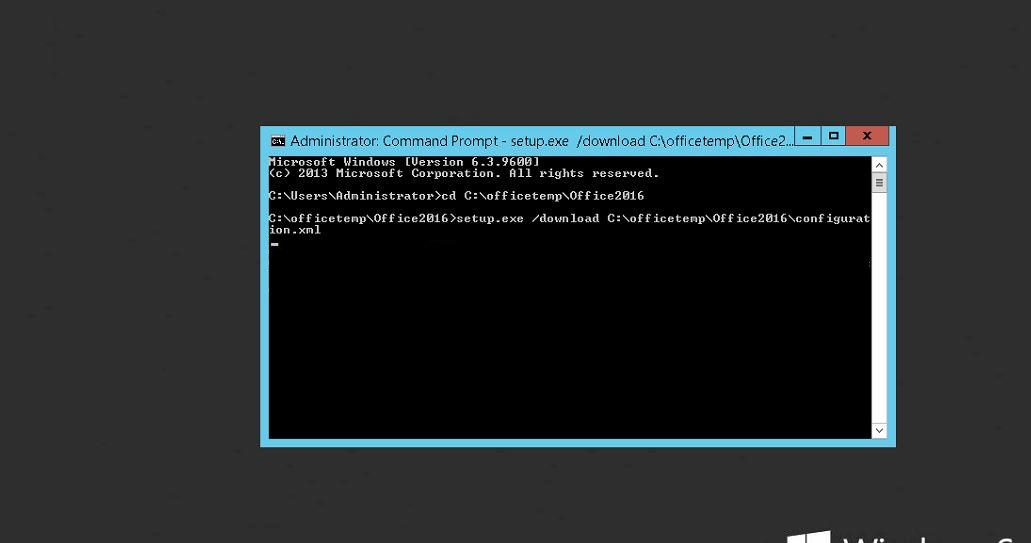
Files for installation will then download into the same folder:
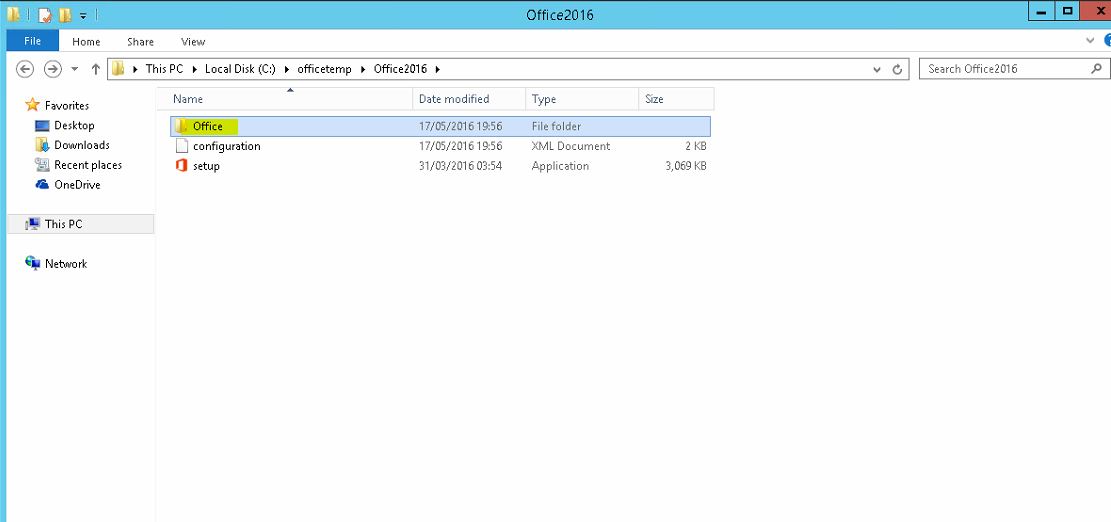
Go grab a tea, coffee or beer while it downloads – it’s only a couple hundred MB.
In configuration for installing you’ll want to specify the source path too:
<Configuration>
<Add SourcePath=”C:\officetemp\Office2016″ OfficeClientEdition=”32″ >
<Product ID=”O365ProPlusRetail”>
<Language ID=”en-us” />
</Product>
</Add>
<Display Level=”None” AcceptEULA=”True” />
<Property Name=”SharedComputerLicensing” Value=”1″ />
<Updates Enabled=”FALSE” Branch=”Current” />
<Display Level=”None” AcceptEULA=”TRUE” />
<Property Name=”AUTOACTIVATE” Value=”0″ /></Configuration>
In command prompt again, run the following command:
C:\officetemp\Office2016>setup.exe /configure C:\officetemp\Office2016\configuration.xml
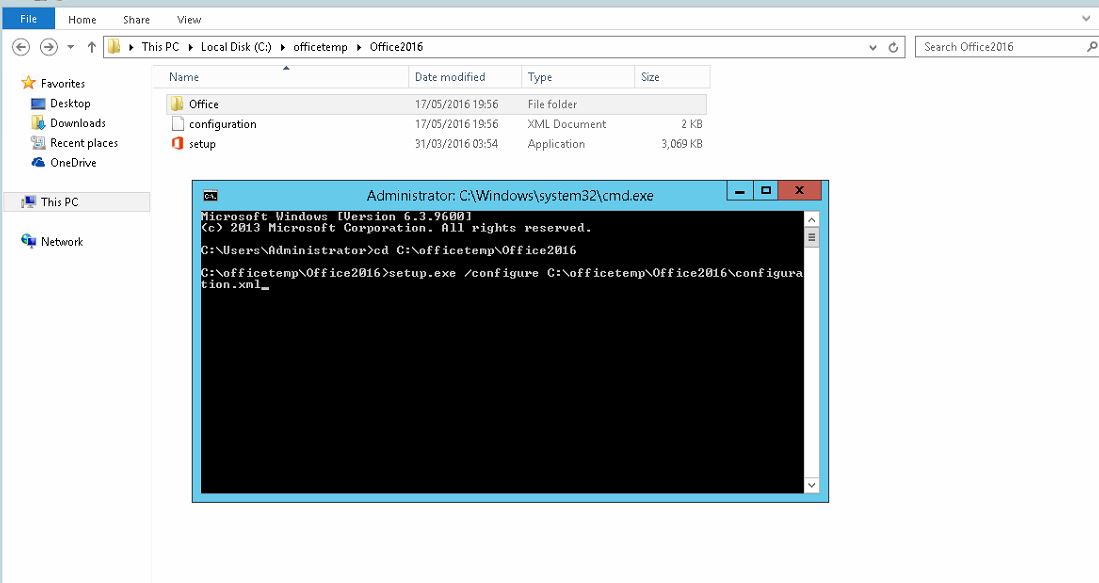
Note that Office will install totally in the background, so go grab another drink.
To get around activating each time the users logs in, Federation with Office 365 would need to be configured which, in my opinion, is clunky and has too many moving parts.
My recommendation is to always use KMS for Office if possible, which is a pre-requisite in any case with regards to the OS activation (unless using the MAK “hack” as a workaround that is).
The important factor here is that since we’re using non-persistent desktops, each activation won’t count against the user’s total entitlement which is 5 activations. Users won’t be prompted for their passwords again provided they’re not set to use “floating” desktops, however after a refresh or recomposition of their machine a reactivation will be required.

Any updates or workaround you have found for installing o365 and not requiring signin? IE getting the token to go with the roaming profile when using linked clones.
The VMware “Best Practices for Delivering Microsoft Office 365 in VMware Horizon 7 with Published Applications” document have the following line a little bit different.
They have the value as “1”.
So not sure which guide should I follow here.
What do you think?
The version I was working with was 6.x (can’t remember if it was 6.2 or earlier).
If VMware states that it’s best practice then I’d go with that, based on the justification that it’s what VMware recommends.
Let’s try again.
The line is “”
I’m not sure why it’s missing above. I typed them in.