
I couldn’t find anything on the internet regarding the correct procedure to add more RAM to a UCS blade.
Since it’s not out there, maybe I can help prevent others from running into the same problem I had!
Firstly, you need to make sure your catalog is updated to the latest version – make a note of what version is currently running by going to Admin and downloading the latest version (note if you’re running 3.0 you can’t use the 3.1 catalog) from here. You’ll need a Cisco ID.
This means that the RAM will be recognised when the discovery is re-run.
The correct procedure:
Put the blade into maintenance mode (if running VMware for example) and power it off.
In Cisco UCS Manager, Decommission the blade.
Remove the blade from the chassis -install the RAM and be sure to follow the correct installation procedures such as RAM placement, protecting from ESD etc.
Since the bay is now decommissioned, UCS Manager won’t freak out that the hardware has been removed. If you don’t, you’ll get the following errors once you put it back in and power it up:
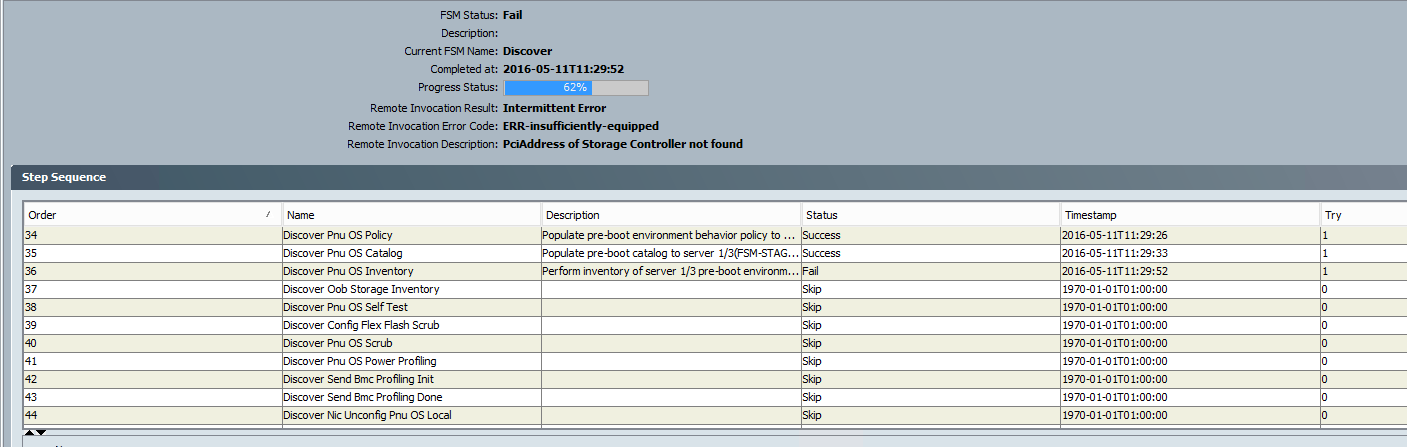
Re-acknowledge the blade once it’s returned to the chassis. A discovery will be run which will pick up the new RAM – your server will now complete discovery and boot the OS after applying its Service Profile.
Note: Don’t mix RAM sizes in the same channel – ie don’t use a 32GB and 16GB stick in the any x1, x2 or x3 slots. Of course if the CPU supports more channels you should also have x4. Usually A1, A2, A3 etc. – they’ll be blue, black and white.

Leave a Reply